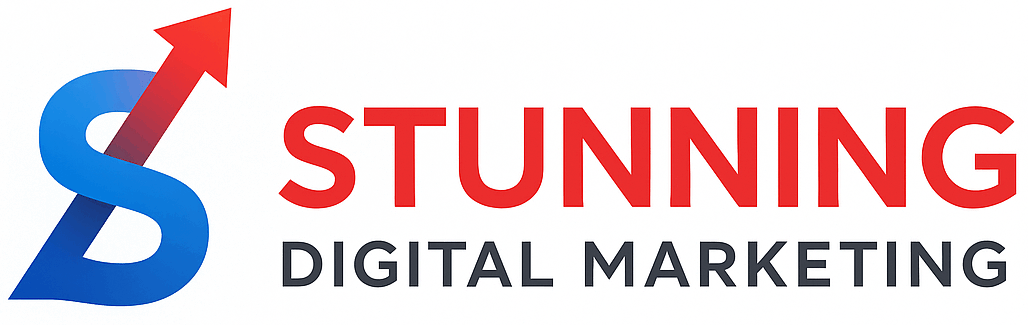Episode 427 Document Accessibility With Colleen Gratzer
Show Summary
Rob Cairns talks to Colleen Grazter about making documents accessible.
Show Highlights:
- What makes a document accessible?
- How to make a document accessible.
- All about colours fonts and accessibility.
Hey everybody, Rob Cairns here and today I’m here with my guest, Colleen Gratzer. How are you today, Colleen?
I’m good. How are you?
Not too bad. It’s good to have you back. You know, we’ve been. You and I have way too much going on in our life right now. Kind of. So we got. A. Got a quite a date on a podcast. I think that’s the only. Way to do it right so.
Well, I need to get you on my podcast, cause now this is the second time I’m on yours and you haven’t been on mine yet. And I need to have you on mine so.
Not any anytime you want. The door is always open. Be. Good too. Today, you’re an accessibility expert and I thought we would trust.
Well, I like to say specialist because there’s always something more to learn, right? So.
That that is about even experts or or people who are well versed in their field thought leaders would every want to call them. There’s always stuff to learn. My dad used to say when he was alive the day you stopped learning his day might as well die, like, honest. So I I I really believe in that. So I hear you. We always talk in accessibility space websites and talk about websites today because.
Hmm.
I thought we would talk about documents and how we make documents successful and let me preamble this a little bit. I worked company in Ontario that was a national organization.
So.
So they were mandated by government to do accessibility because they were a nonprofit. Here we go in the medical field.
Mm-hmm.
And. There’s multiple components. There’s the web stuff which we all think about. We should sometime not today, talk about emails because that’s a whole new tail worms. What do you do with? An e-mail list. I had the pleasure of managing that side of it and bringing I did a contract with him and brought that up to. To here and then there’s this whole document side of it. And I know they were deep in the documents and things like that. And I think most people just kind of ignore them so.
Mm-hmm.
So, and we all think accessibility is two things. People who are blind or have hearing impaired visual impairment and people can hear. And what I would argue before we even jump in, the document says. My 79 year old mother, because she’s older and doesn’t see the way she used to. She could have an accessibility problem on the web. So where do we start? Where do we start with that?
Absolutely. Well, so First off, so websites and accessibility that gets so much more attention because of the lawsuits that have been going on since about 20/17/2018. So I think that’s why you don’t hear much talk about accessible documents. Plus there’s this myth out there that well documents just can’t be made accessible. PDFs aren’t accessible. They’re not the right format. The problem is that most of the documents out there like that. Most websites are just not accessible. They can be accessible, but they just aren’t, so they just have gotten less attention. But because of all this traction that the lawsuits have gotten with websites, it’s like now people are like ohh documents. I need to get like that. I need to get my documents made accessible too, cause especially if they’re part of the website right, cause that’s that’s part of the website. They need to be accessible as well. But I mean like my business has exploded over the past few years because. Specifically, to document accessibility like it’s, it’s crazy. There are fewer people that do document accessibility of any kind, and then there’s fewer people that even do in design accessibility, which is what I really specialize in in design to PDF like as opposed to word and PowerPoint, you know, so. So I think that’s, I think that’s why and like to your point about like when we think of. Types of disabilities. There’s also disabilities that are like related to motor skills, so people may not use a mouse because they might have multiple sclerosis, right? They might have fine motor issues, so they can’t use a mouse because they can’t necessarily like, you know, make. That shape with their hand hold the mouse, or they might not be able to point to something precisely on the screen, right? So they use the keyboard instead, right? There’s also people with cognitive disabilities too. And then there’s temporary disabilities. And I had one of my own, you know, for the last several months. You know, after breaking my hand, you know? So. So those are some things that so. A lot of people don’t often think about.
Yeah. And I I would say to you and as we go into this Mobile World we’re in and there’s no question we’re in the Mobile World. Accessibility is even a bigger problem on things like a smartphone on a small screen like it, you know, you carry around a smartphone. I I don’t know about you, but I carry a smartphone and a iPad in my bag all day, every day, no matter where I’m going.
Oh yeah.
And I don’t necessarily carry a laptop with me because my iPad’s got a a 5G card in it, so I carry both and it’s not bad on the iPad, but I’ll tell you on the phone I can just see somebody who’s got a visual impairment having big problems on the phone.
I can’t stand the phone like I mine is, unless I leave the house. I just use it for emergencies. I want to look at everything on a bigger screen. Yeah, I don’t. I don’t like using the phone and it’s too difficult to type on. I I don’t know. I got fat fingers like I can’t. I don’t know. I’m not one of those people that can type on it. Well, I hate it. I use. I actually will do the voice to text though.
Yeah, you’ll laugh on the iPad. I actually use a Bluetooth keyboard for the same reason the touch screen just doesn’t work.
I have I have a keyboard. Yeah. Yeah. I don’t like the touch screens. Yeah, I use the keyboard on my iPad, too. Mm-hmm. That’s funny.
Yeah. So, so I think you know, it’s funny, but we we getting this whole accessibility thing I know with websites there’s some accessibility checkers out there. They’re just such a thing for document.
MHM.
Yeah, there are. So there’s a ton of them, actually. So the first thing to understand though is that you have automated checkers and then you’ve got manual checks that a a person actually has to do so. You like? You’re gonna catch some low hanging fruit with automated checks. They’re gonna they can assist you in the process of checking documents for accessibility, but they’re not the be all end all. And I have a lot of clients and I and I teach a lot of designers. And it’s like the like, one of the first things that they think that is that is the truth is that if it passes the accessibility checker at Acrobat, then it’s good. And that’s not the case at all. So with automated checkers, they are gonna detect, you know. Some stuff, not the majority of issues, the majority of issues are going to have to be manually checked, right? So so acrobats got the built in checker. That’s something if whatever software you’re using because you’re not creating a PDF in Acrobat, right, you always create it elsewhere. So in the process you can always go ahead and you can export it to a PDF and then run the. Acrobat checker. You know the accessibility checker there, so again it can’t check for everything, it’s you know it’s and you don’t want to rely on it. It’s a good start. It’s part of the troubleshooting process. It can’t check contrast, for instance, it can’t tell you if your document title is a good document title, right? It could tell you like a lot of people will put like a whole bunch of dates and numbers and other things that are meaningless to the screen reader user, right. Or even to the sighted user to see the document title, but the Acrobat checker would pass it if there is a document. Middle right. Same thing with Alt text. You could have insufficient alt text, but the checker might say well that the images have alt text, so they’re good. You might have images that shouldn’t have alt text, but it’s not gonna. It can’t make that decision for you, right? Same thing with like headings. If the correct heading tag was used or if the contents in the correct order the correct reading. Order is what that’s called reading order. So Acrobat Accessibility Checker is a start. A more comprehensive checker is called pack and that’s windows only. So all your Mac users have like I’m a Mac user and I just download parallels. Well, I’d pay for it, but you can also do like boot camp. Or you can do. I think there’s another one. Ohh, just like a just like partition your drive you have to you can install windows as a partition on your computer and then you can run it that way. So pack is really good. It’s more comprehensive, it does PDF you a checks in addition to wicab.
Checks.
Again, there’s still manual checks that have to be done, and then there are, so that’s free. Then there are some paid ones that are really comprehensive called Access Access PDF and then come and look. And so those are both paid. They do. They’ll do more than way, more than the Acrobat checker. They also help you fix things as well. And then something that’s actually built inside of? The inside of Acrobat, but it’s not a checker, but a lot of people think it’s a checker. It’s called read aloud and so a lot of people will go and open a PDF document and they’ll go. Ohh well. You know, my alt text didn’t read and read aloud or you know my my my headings aren’t being read as headings or something and it’s like well read aloud is literally it’s it’s weird because it’s like it’s a screen reader. It’s not like a proper screen reader. Yeah. And I’ll get into some of those in a minute, but. So it doesn’t read the actual tags and the document structure right? So it’s not something that you can use to like actually check your PDF, it’s not going to help with that, but a lot of people do it, but it’s like you don’t really need to bother with that and then. You know, depending on what software you’re using, you know there might be a built in checker, an automated checker that will let you check certain things, so like word and PowerPoint have them for example, you can run a checker and then there’s also. So that’s like for checking the document overall. But then there are contract like there’s checkers for different things like contrast, right, there’s the. The TPG I checker. That’s a good one. The web aim checker, like the web aim checker, is a website and you can go and input the codes there, but the TPI color contrast analyzer, which has a British spelling that one you can actually sample right on your screen so you don’t have to input codes. You can actually just sample on the screen you can. Do either one. And then then gauge, which I just did a podcast about this, actually it’s like the accessible alternative to Canva. They have a whole slew of checkers in their software. So you could lay out infographics and small documents in there just like with Canva. But you can you have a lot of. A lot more things that it would allow you to check. Then you have color blindness checkers. So like, especially if you’re creating infographics and you’ve got charts with different colors, if that’s how you’re conveying information, then you need to make sure that someone who might have color blindness would still be able to understand those charts, right? So some of those checkers are SIM daltonism, which is really cool because that’s an app that you can download. And then you can just open it in whatever size window you want and then overlay it on whatever software you. Using to see how that graph, for example, would look to someone with different forms of color blindness. And then there’s also another one that’s called coblitz. I think that one I think they might have an app, but they also they have a website where you can upload the image and then it will show you like all the different types of color blindness there applied to that image. And then like I mentioned, Ben gauge has that built in. You can see all forms of color blindness in there. And then Adobe Illustrator has a couple of them, but only a couple different views, but it’s got something, right. So these are all these are all some different things. And then of course you can use an actual screen meter. To also check your document. So for screen readers you know the most popular ones are NVDA and Jaws. Those are windows only and then voiceovers on the Mac. But the desktop experience with Voiceover is a nightmare, so I definitely recommend you know you’re a Mac user. Get get Windows software on there. And download nvda. It’s so much easier, but voice over on iOS is a lot better than on the desktop and then other. Type yeah, you.
Stop here for a SEC. You’re you’re talking about the difference between Windows and Macs, and I know this isn’t document specific, but I think it’s worth having a conversation. Are you better on a Windows machine? If you got major accessibility issues than a Mac despite the win and I’m not trying to start a Windows Mac. Remember the old if it’s a PC, if it’s a Mac commercials. I’m not trying to start that, but that’s a fair question. And then on the phone side, are you better on iOS or Android? Is there like is there one that’s better than the?
So when it comes to Mac versus PC or Mac versus Windows, yeah, I mean, I get that question. I I have used a Mac for the past like 30 years and I haven’t changed that because of accessibility work. I just simply installed parallels and then I can run any kind of Windows software. So I can design an Indesign on the Mac and then. My parallels just opens like it’s another program and then I can drag and drop things into it, you know, use the screen reader there. Use the pack software there, anything that I need to do on a on a Windows machine I can do right there on my Mac, so there’s no barrier at all there. And there’s no difference at all. Yeah. I mean for the iOS, I don’t know that there’s a difference with Android versus iOS. I don’t have a I don’t have enough experience with actually viewing those on that. But. Because I haven’t tested anything on there in in a while, but. I do know that if you’re going to use voiceover, you definitely want to use iOS over desktop for sure, but yeah.
That’s right.
But the other thing too that I should mention maybe is that you know when it comes to PDF’s that are accessible. You should be using Acrobat to read them, so whatever you’re using Acrobat. So if you could get Acrobat on either platform. It’s it’s not. It shouldn’t matter. You know how that gets, you know, voiced by assistive technology.
Yeah. The other thing I was listening to and you know I’ve had to put this conversation going on another podcast is you’re talking about things like Alt text. You were talking about things like headings in your documents. And I was sitting there thinking this sounds like an SEO discussion to be honest, and you’re and you’re laughing at me because I think some of the same things that you put into accessibility.
MHM.
You’re good for SCO.
Absolutely. Yeah. So that’s why I was laughing, because that’s totally true, right? Yeah. When you have when you have those headings and you have things tagged a certain way that’s setting up the structure for the document and you have to have in order to do that, you have to have, you have to start. With a tagged. Document so you have to have something that’s going to export as tagged PDF which. I could go into that if you want. Me to talk about that.
Yeah, sure. Go ahead, take that.
Yeah. So. You always say this is gonna also come down to like, OK, well, if I’m going to create an accessible document, like, what am I going to start with? Because you’re gonna need to have software. That’s actually going to allow for the tagged PDF, right? So you need to have. That. What software is going to let me have a? Tagged. PDF so. You got in design which is going to get you most of the way there, right? You still, it’s always going to be worked on in the PDF no matter what. So you can have you can have a fully accessible Indesign document or as accessible as it will get Indesign document. You’re still going to have some stuff to do in the PDF, OK Word PowerPoint. Paint like I mentioned earlier, too vent gauge, Canva even Quirk Express and then affinity affinity publisher recently came out with accessibility features. I’m in the process of testing them out, but any kind of software that will allow you to export to a tagged PDF because otherwise you’re going to have a really hard journey ahead of you. You’d have to manually do everything and that would be a nightmare.
Yeah.
So like I said, Indesign will get you most of the way there of all those ones that I mentioned, Ben gauge is a really good job though, but that’s really good for short documents. So you know, you know you don’t. Want to like go lay? Out like an annual report, Canva or Venngage. Instead of using Indesign, it wouldn’t be the proper. And. Tool for the job, right? The other thing to consider too is always start with the source file. Whatever you can. Rather than trying to go. Ohh and go backwards. Ohh and now I’ve got the finished PDF. Let me make this accessible if you can get access to the source files it’s it’s so much easier and especially if you’re going to have.
Yeah.
To. Change the colors of something. I mean, if you have to do that in Acrobat, that’s a nightmare, right? So any time you can start with the source files and then also when it comes to the software. That you start with. You know you want to use the built in features you want to use paragraph styles. You want to use the table of contents. You don’t want to manually create a table of contents. And also like I know designers hate table of contents. But I’ll tell you they will save you time. I know that they could be a pain in the **** just to actually set up. But they’re all based on paragraph styles, and once you do that and set it up, you don’t have to manually go check pages. And then what? If your client makes a change and then you have to remember to go back? Ohh I did. I check this page, is it still on that page? You just run the checker again right? But it’s actually good for accessibility because it’s going to generate the proper tags in the PC. Yeah. Right. So and then like with tables like using the proper table structure like setting up a table inward, setting it up in Indesign as a table, not something that looks like a table, but something that actually uses the table functionality. Because what I see a lot is that designers will actually draw. A separate text frame for every single cell. In the table and then they will draw the rules. The lines horizontal and vertical lines and they will make it from scratch instead of just using the table feature, right? And that’s not going to output as a table in the tags. So when you use the built in features that are available in the software, you’re that’s taking care of a lot. Of that work for you. Without you even realizing it. And then the other thing is that when you use that software, you always want to style for structure and content. So like you were talking about headings and text with SEO, well that’s where like the paragraph styles are coming in, right so. Use style headings, not just based on how they’re looked, how they look, but like. How are they structured? Or is this? Is this really a heading or is this just like big large purple text for example right, so that that those styles for the headings that sets up the structure of the document that helps somebody understand what section am I in? And what’s a subsection of that so they can understand the document better because the screen reader user can go in and they can just pull up a list of headings. In NVDA or JAWS for example and then they can go right to those headings just like a A sighted user can visually scan a page in a document and then go right to that section, you know. So that’s the other reason headings are so important from a visual standpoint, but also from A tag tag, stamp standpoint and then. The other thing too is like you really gotta, you know, whenever possible. Whenever this is a possibility, build accessibility into the file. So even with the design, so not just like the setup but also the design, because the last thing you want to do. Is get a design done, send it to the client, get it approved and then you’re like, well, now I’ll check it for accessibility and now I’ve got to check right. And now I’ve got to change colors or I’ve got to darken a color or, you know, and it’s like now it’s a totally different design. Right. I mean, it doesn’t have to be unless you know the tools, the tips and tricks, how to to to mess with that. But you know it can end up being a totally different design and then it’s like when I have to get it approved again. And that’s just costing more time and money, right? That’s that’s taking up more time in the schedule. So you know, you always want to build accessibility in mind with the setup and then with the design as well.
I agree with you. Kind of moving forward, you’re mentioning headings is one of the biggest problems a people don’t put enough headings in their documents. I see that constantly and I don’t consider the fact I have an accessibility issue. But you read a wrong document, they don’t break it up enough and the other is they don’t use the right types of headings typically. What do you kind of think around that?
MHM.
Hmm. Yeah. So what I see a lot. And I’ve seen this from people that do accessibility work because like so so website accessibility is a is a much bigger thing than document accessibility. And then in design and PDF accessibility is much smaller and it’s like the some of the work I see even for people that do this work, I see things wrong when it comes to heading. So like and again like the Acrobat checker is going to pass this. But like you might have a document that. Clearly has headings like. As a sighted user who can see it, I can see there’s clearly a title here. Then there’s a heading and there’s a subheading, and I might open. Up a PDF. And it’s all paragraph tags, so that’s telling somebody that can’t see it, that these are just paragraphs and there’s no head. Things for them to navigate the document by right. So like sighted users are going to visually scan the document AT users screen. Major users can use the headings to navigate right? They can go skip to and they can pull up the menu. But yeah. So I see that a lot where? I see body text that is large. And bold. Maybe it’s like a pull quote, you know, or just some large text as a call out and it will get styled as a heading because a lot of designers will think ohh well, it’s large and bold. So therefore it’s a heading that doesn’t make it a heading. What makes it a heading is that it’s starting a new section. It’s starting a new section of content, right. So it’s so and there’s no like. Set number of like headings you ever have to have, but you really should have like your H1 should be the title of your document. Yeah, you know like if you have a book cover that’s going to be your H1, I mean you might have chapters and other sections that start with H ones because you’ve only got 6 level of headings and sometimes you end up. Needing more than that and you don’t you only get 6 levels so, but with documents you can actually have more than one H1, so you can have them, like I said for like the title of the document and then also for each chapter like I I worked on documents with like 400 pages and it’s like I’ve only got 6 headings. What am I going to do here so I don’t run out of headings and make this document makes sense so.
Yeah.
It is common to see a lot of H ones in a document, as long as they’re used correctly, but then you have to understand that what a heading is starting a new section or it’s a new subsection under another heading. So you have to really it’s setting that hierarchy in the document, so you have to really understand is this a heading? Or is this paragraph text right? And then there’s other tags too that you can use to you know, to denote like captions and block quotes and and things like that. But like we don’t have. Lists, of course, but. With PDF tagging, you don’t have nearly as many tags as you do with HTML. There’s a. Lot fewer tags. But. But yeah, so those are the things I usually see with headings. But yeah, they can help with SEO as well, yeah.
Yeah. And then we kind of look at fonts, right? And Ohh my biggest pet peeve and I don’t have, I definitely have a distance problem like seeing, but I don’t have a.
Mm-hmm.
A reading problem, but when people go to the default fonts and I think in Word isn’t the default font like 20 not 2012 points like. I’m sorry even for me a 12 point font, it’s kind of small so and then you throw that at somebody who’s got a.
Mm-hmm.
The visual impairment or seeing problem or seeing your good luck with getting them to read that document.
Umm.
Shouldn’t we be thinking really highly about using a bigger font? Maybe a different font too?
Yeah, and it depends on the font, because some typefaces are gonna be larger than others or smaller. Of course, at the same point size, right. So there’s that. So there’s no and there’s no like minimum font size to use or anything like that. But yeah, if you have a, if you have a specific audience like I had a client for years that they were serving senior citizens and it’s like, OK, well, yeah. 12 point isn’t gonna cut it. Let’s make it larger, right? So the default was always like we’re gonna use a larger font for that. So yeah, you have to think about things like that for sure and. Then you know like the type. Says there are studies. There have been studies that show that like for dyslexics that OK Verdana and Arial, Helvetica, like some of those fonts do much better when tested than say like some of. These. Some of these special fonts for dyslexia. Right. So those actually and those actually can impair reading for people who don’t have that issue. So sometimes it’s like just keeping with simpler is better than. You know. Trying to do something super specific and then it ends up like you’re. Trying to help a. A group of people. But then you end up like alienating more people because then you know so.
Yeah.
Very, yeah. Fancies that was an issue and then, you know, you were talking a little bit about contrasting colors and hmm. I know every time we get into the color contrast discussion, it opens up a can of worms and it keeps giving and giving and giving. Why do people? And again, I don’t think I have a a power issue, but I looked at some of these colors and honestly I say Oh my God colleague that how can you design that way? Like do people not? Think they’re color schemes through and their contrast schemes through, I wonder.
I mean, I say those things now, but I am very guilty of making the same mistakes in my career. Like what I see a lot is white text on yellow white text on like a really late turquoise blue and I’m like. Gosh, like that is so hard to read. Like for me now that’s super hard to read and I don’t have a visual disability, but I do. I do notice that, like, I’m becoming farsighted. So I’m like, I have the issues with that and like, reading things on supplement bottles, little fine print and things like that. And then with contrast and I see it on package design too. So I see it on package design. I see it on documents. All the time but. I’m I’m guilty of making those same mistakes, but.
You mean like that? Yeah, yeah.
Yeah. So you you definitely to think about that because even if you can read it, OK, don’t assume that everybody else can read it. OK. Yeah. But the other thing too, that about contrast, which is this is going to really disrupt the industry, is that. You know wiki bag. Is, you know, the we have the color contrast checkers? That. Use WIC tag calculations to do the contrast checking. Well, several months ago I had Andrew Summers on my podcast. He’s a movie producer and he’s dealt with color and light and visual issues for for decades, and he’s part of the committee that works on, you know, wicab. And he is like, look, the WIC AG calculations for contrast are wrong. There’s a lot of colors that WIC tag, the wiki checkers will pass that they shouldn’t. And then some that it fails that it shouldn’t. So that’s gonna be part of, like, WCAG 3. But that’s not for years to come, but. If you really want to make sure that your colors are maximally accessible, it’s really good to check contrast with not just a WIC tag based check are like the ones I mentioned earlier, but also something like Poly Payne. They have a contrast checker which will actually check for WIC tag and for a PCA, that’s what it’s called. A PCA. It will check both at the same time, so well not same time. But you could do it in one checker. So you could check the wiki contrast and you could check them if it passes both of those really good, right? So that’s that’s even more accessible. Because it’s like you run into these things too, where it’s like, you’ll see black text on not not the dark blue. It’s behind me, but maybe a like a little bit lighter, and that will pass Micah. And it’s like, that’s really hard to read. But the white on it won’t pass. And then like, white with orange wouldn’t pass WIC tag, it would pass apca, but the white. Orange, most people would say that’s easier to read than. Black on orange.
I would agree.
So it’s really interesting. So there’s going to be a lot of disruption. In that, in the next few years, I imagine so.
No, I would think so. Industries with documents, we know anything government you have to be accessible that’s in the in the states. I think it’s the law in most states now, right? Canada. It’s law in most provinces. Any non profits kind of fall into that category.
M.
There and then other industries where we seem to see more with documents is things like restaurants you know and the restaurant industry is always somewhere in the middle of the lost soup mess.
Mm-hmm.
You know, because people go in and they wanna eat and that’s the reality. Is there any other big industries where it’s kind of falling into place?
Well, so there’s a we have a federal. Law here, section 508. And we have ADA. The lawsuits happen under the ADA all the time, but so, so federal laws. Those affect not only the government employees, but also anybody that does work for them. Yes. So anything that you produce for the government needs to be accessible as well. And yeah, so I mean anybody like think of like anybody that is serving like they’re a public, a place of public accommodation, right. They’re serving the public.
For them.
They might. So if they get funding from the federal government too, like I have a lot of clients that are nonprofits, but they might get, they might not have to abide by an accessibility law. But if they get funding for a grant. For some projects then they have to. Then that has that. All that work has to be accessible then. So yeah, you run into things like that, but. What, like the places you’re talking about? Yeah, those are good examples. Like banks, anything like medical, healthcare. Even if there’s not a law, though, that applies to them specifically. It’s like it’s such. It’s so good for business and it’s helping reach 20% or more of that businesses audience.
I would agree with that and you know you think about banks that I wasn’t even thinking about banks, but that’s a good one. Certainly restaurants I don’t, I don’t remember the last time I didn’t read next sessile lawsuit, there wasn’t some restaurant.
Mm-hmm.
In there. Somewhere like. And and I think. I almost wonder how many of these lawsuits are, and we were kind of talking about this before. How many are actually? Real lawsuits and how many are just lawyers falling for business?
Hmm.
I got one.
Wait, cause there are there are there, there are both of those situations. There are users that have a disability. They go to a site they can’t get around and then they sue. But there are lawyers, the ambulance chasers that will go to a website and run wave. The wave checker and then it’s like, well, we found some errors. Let me go find a plaintiff now. Yeah, I mean, that does have. Then.
Yep.
If you were starting out with a new document today in Indesign, cause that’s your expertise. What would you do? Would you worry about more the layout first before the content or vice versa? Or put the content in and then make it accessible? How would you kind of build that? Document.
Well, I start by setting my default styles. So what? Like you could, if you have no documents open, you can set what they call your default style. So you can have your paragraph styles that every time you open a new document. From then on they’re going to always appear in your paragraph styles palette. And I love this because I don’t have to go create those styles.
OK.
I can. I don’t. I can. I’m gonna change how they look. I’m gonna change the color of them. All of that. I’m gonna change, right? But I’ve already got everything set up and it’s ready to go, so I can just start applying that to the content and then, like, flowing it in. In the proper order. And so I mean, there’s a lot, there’s a lot to that I would do with the prep. It’s like, you know, have those default styles set up. And I always use master pages. I really I like to have really clean, efficient, clean documents in an efficient workflow and accessibility definitely helps with that I. Mean. At first it might seem like ohh I have to create paragraph styles and I have to do this and that. But it makes it makes everything more efficient, and even if you’re not creating accessible document, you can still use all of this as part of your regular workflow. To make things go faster. So yeah, so I I love to use the default paragraph styles and I add to them as I need to in the document that I’m laying out. You know, just depends on the content. I mean, I usually end up doing like documents that are several 100 pages long. And so I end up with like, you know, hundreds of styles, you know, but I and I start only with like maybe, you know 20 or something, But yeah.
No, I agree the best way is to start with that and kind of build off of that. What is the biggest mistake that people make when they’re making their documents successful in your opinion?
Hmm.
Well, with Indesign specifically, a lot of designers will set the tags with the structure pane in Indesign, and those are actually XML tags. Those are not tags for accessibility, and I’ve had. I’ve had several files from designers they’re like, oh, I’m. I’ve done all the accessibility, but I would love for you to check the file and I opened it up and I’m like. This all has to come out like none of the tagging was done for accessibility. This was this is different kind of tags. So that’s that’s something I see quite a bit. And I mean in general though with all software, I think not using styles is like a huge that’s a huge problem, yeah.
It’s almost why style guides are more and more important, even in the accessibility world than ever before, right? Is the other styles down.
Yes.
I mean it’s it’s easier.
Oh yeah, because you could set. You could make that like as a service to provide to your clients like an accessible style guide or an accessible accessible to start template like in Word or in design or whatnot, and you could set up those defaults in there for like font like the you know, set up the, you know the default fonts you want in there, the paragraph style. Those. How you want the document to look? Margins get all that set up, so every time they create something, at least that’s always the foundation. You know you can get some of that done up front, so yeah. Mm-hmm.
In your business, they do a lot of accessibility audits, calling or a company or client will bring you in and say could you look at 30 documents or 40 documents to give me a recommendation? Is that pretty common? Cream.
I have had that so with with it’s come more common with websites, but I have had. I have done audits with documents where yeah they bring me a bunch of documents and they’re like go through them and tell us what’s wrong with them and assign a priority, you know, just like I would with a website audit. But I’m. Doing. It with documents and so yeah, I have done that.
And I’m sure it’s a lot of work. Like to go through A2 and A300 page document is not an easy it’s not an easy do is it so to speak.
I don’t think. Yeah, I I that would definitely not be easy, but I don’t think I’ve done, I don’t think had to audit a document that big. They’ve been smaller. Documents for the most part, yeah.
Yeah.
And if he had three quick takeaways that somebody worried about the accessibility of documents, where would you start?
Hmm.
Well. Where? OK, so say it again. I.
Just sorry I put you on the spot. I know if you had three quick takeaways for somebody who’s yeah, for somebody starting and they want to make sure their documents are accessible, where would you start?
Three quick takeaways. OK. OK, so definitely with using paragraph styles definitely. Definitely start with software. That’s the proper tool for the job, something that allows for tags. You certainly don’t want to go lay something out in some software, and then you’ve put in all this work and then it’s like well, wait, I can’t export to a tagged PDF you. Don’t want to deal with that? Then the other thing, so styles. Understand headings and how they’re used because that’s a big thing too.
Yeah.
Understanding headings, how they’re used like I said earlier, you don’t want to style. You don’t want to style text as a heading just because it’s. Large. On the page right, you really want to understand how headings are used and then color contrast for sure, because that affects I mean that that’s affecting sighted users, but there are like 2.2 billion people in the US I think or no worldwide. That have low vision. So that that is a lot of ground you can cover simply by using colors that have proper contrasts together. Those are those. So those are some big ones there, yeah.
There’s some big. Ones. Hey Colleen, I always appreciate talking accessibility with you. Somebody wants to talk to you about documents, web, but anything else has the best way.
They can reach out to me if they want training, they can reach out to me at creative-boost.com, and if they’re looking for the work to be done for them, then they can reach me at gratzergraphics.com.
Yeah. Thanks. Of course, Sharon. Thanks, Colleen. Have an amazing day. Always appreciate your time.